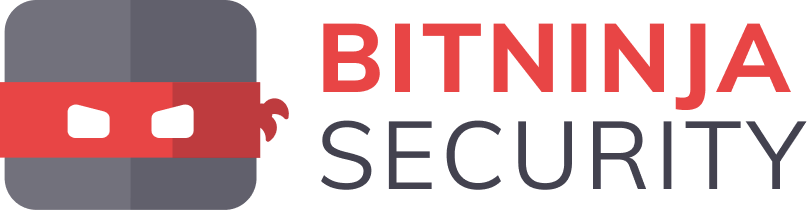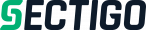To easily, effectively, and most importantly quickly transfer mailbox contents between WEBD.pl hosting accounts, follow the steps below:
1. Copy the folder with the mailbox name.
This folder can be found after logging into cPanel → File Manager → Mail. Inside the Mail directory, you will see folders named after domains. Each domain folder contains individual mailboxes (e.g., contact, admin).
If you want to copy only a specific mailbox – compress that particular folder.
If you want to copy all mailboxes for a given domain – download the entire folder named after the domain.
❗ If the mailbox size is relatively small (up to 1 GB), you can use the option to compress the folder.
❗ If the size of the mailbox/mailboxes exceeds 1 GB, we recommend downloading folders via FTP.

2. Upload the copied folder to the target hosting account. Make sure this folder is placed in exactly the same location as on the original hosting – i.e., inside the Mail directory.
3. If you have email forwarders (cPanel → Email Forwarders) and a whitelist (cPanel → Email Whitelist), you will need to transfer them manually before detaching the domain. We recommend noting down the existing forwarders for the mailbox on the original hosting at this point.
4. Detach the domain from the source hosting (this will cause all mailboxes to disappear from cPanel → Email Accounts, but all emails will remain safe).
5. Attach the domain to the target hosting and create the mailbox in cPanel → Email Accounts. If you have a large number of mailboxes, you can use cPanel → Address Importer, where instructions are provided on how to prepare such a CSV file.

6. If you have email filters (cPanel → Email Filters) you wish to transfer, copy the following files:
/home/USER/etc/MAIL_DOMAIN/MAILBOX_NAME/filter
/home/USER/etc/MAIL_DOMAIN/MAILBOX_NAME/filter.yaml
/home/USER/etc/MAIL_DOMAIN/MAILBOX_NAME/filter.cache